
HME ION system
Video support coming soon.
Ion Install guide
Performing a Hard Reset
If you are getting static in your headsets or feed back in your headsets you may need to do what is called a hard reset. Basically what this does is pull all the power from your base. To do this you will simply need to do the following steps.
1. Find your base on the wall. On the top of your base there will be two push tabs that allow the base to open up like a clam shell.
2. On the bottom half that swung down towards the top right you will see a series of green connectors with wires in them in a row. Below that and to the left you will a green connector that is marked in red in the picture below with 3 wires going into it. Typically the wires will be black, white, and clear wires on the board it will say "J3 power" Pull the green connector by the green connector do not pull on the wires. Once you have pulled the connector out wait a total of 15 seconds before plugging it back in.
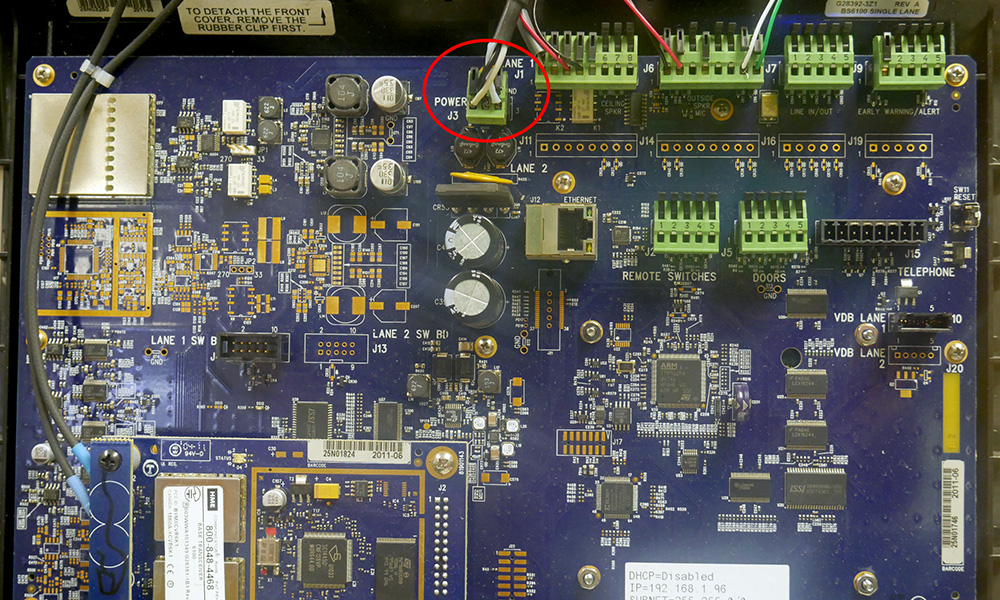
3. Turn all of your headsets off and back on
"A" Hands Free Mode
By default, this setting is ON for the A1 and the A2 (for lane 2). Press the A1 or A2 button once to talk at the menu. The headsets automatically disconnects when the customer drives away, or press the A1 and the A2 button to manually disconnect. To turn this mode on or off follow these steps.
To turn ON With the headset power off, simultaneously press and hold the B button and the UP arrow Once the power is on release the B and Up.
To turn OFF With the headset power OFF, simultaneously press and hold the B button and the Down arrow while you press the Power button. Once the power is on release the B and the Down arrow.
A voice prompt in the headset will say "Headset #, Battery full/half/low, A Hands Free On/Off, Lane #."
"B" Hands Free
By default, this setting is Off for the B button. Press the B button once to communicate with other headsets, remaining hands-free to perform other tasks. Press the B button to disconnect.
To turn ON WIth the headset power off, simultaneously press and hold the B button and A2 then press the Power button. Once the power is on release the B and A2.
To turn OFF With the headset power Off Press and hold the B button and the A2 and then press the Power Button Once the power is on, release B and A2.
A voice prompt in the headset will say "Headset #, Battery Full/Half/Low, B Hands Free On/Off, Lane #".
Auto Hands Free
By default, this setting is OFF. Auto Hands Free mode provides automatic headset connection between the Order taker and the customer when the vehicle arrives at the menu. The headset will automatically disconect when the customer drives away. ONLY TWO HEADSETS MAY BE CONFIGURED IN AUTO HANDS FREE MODE (ONE HEADSET EXCLUSIVILY FOR LANE 1 AND THE OTHER FOR LANE 2)
To turn ON With the headset powered off, press and hold the A1 button(For Lane 1) or A2 button (For Lane 2) and the UP ARROW and then press the Power button. Once the power is on, release A1 or A2 and UP ARROW.
To turn OFF Simply turn the hedset power off then back ON
A voice prompt in the headset will say "Headset #, Battery Full/half/Empty, Auto Hands Free, Lane # On/Off,
Note: Auto Hands free will Not be saved when the headset is powered off.
Push to Talk
By default, this setting is Off. Press and hold the A Button to connect and speak to a customer. Release the A button to disconnect from the customer. To turn Push to Talk on/off follow these steps.
To Turn ON withthe headset power Off, simultaneously press and hold the B Button and the DOWN Arrow and then press the Power Button. Once the power is on, release the B button and the DOWN Arrow.
To turn OFFWith the Headset power Off, simultaneously press and hold the B button and the UP Arrow While you press the Power Button. Once the power is on, release the B button and the Up Arrow.
Language Selection
The headset supports English, and Spanish languages. To configure the headset to a language other than English, press and hold the A1 button and the Down Arrow to toggle between the languages. Once you've made a selection, press the Power button to configure the headset to that language.