
3M 1060 system
Video support coming soon.
Programming Headsets
If you receive a headset from repair and, and it does not work when you get it back you will need to program your headset to your base. With the headset turned OFF place the headset in the programming station as shown in the picture below.

Now press and release the power button on the headset. You should hear a tone and the light on the headset will flash green. Once the headset stops the tone and the light is solid green the headset should be ready to go.
Hard Reset
If you are having problems with static in your headsets there are a couple of things you can try. The first performing a Hard Reset. What this does is pull power from your base. We typically suggest doing this when there are no cars in your drive-thru because you will temporarily loose comunication with the cars in your drive-thru. To perform a hard reset on the simply unplug the power cable from your base. The power cable will be located on the lower right hand side of the base. In the picture below the power cable is marked in red. Unplug the power cable and leave it unplugged for 15 seconds. After 15 seconds plug the power cable back in.

If you are still having problems with static feel free to call CSI of OKlahoma at 877-266-1785. Or refer to other sections in this page for further troubleshooting.
Changing channels on your base
If you are having issues with static in your headsets and you have already tried a hard reset you may need to change the channel on your base and headsets. Unlike the newer headsets which use digital frequency they 1060 system uses analog signals to communicate between the headsets and the base. With the signal being analog that means that the system is suseptitable to getting "cross-talk" or "interfearance" from other forms of wireless comunication. To change the channel that your 3M 1050 headsets on follow these steps.
1. Locate the channel select button located on the left side. The channel identification and channel select button is marked in red in the picture below.

2. Press the channel select button, which is marked on the picture below in red. When you press that the channel select the channel identifier light will move. Meaning that your channel has been changed.

3. Once you change your channel on your base you will need to program your headsets to your base. To do that with your headset Turned Off place the headset in the programming station, and press the power button as shown in the picture below. You will hear a jingle and LED on the front of the headset will blink green. Once the green light is solid green and tone stops your headsets should be working.

If you continue to have problems with static in your headsets call CSI of Oklahoma at 877-266-1785 for further troubleshooting.
Adjusting Volume levels
If the customers sound to quiet in your headset you may need to adjust the inbound volume. To do so is simple but you will need to understand a few things first. When it come to volume control on a drive thru system its important to realize that its a balancing act. If you turn your inbound up to much you will get feed back from the inbound picking up the outbound. The same can be true about adjusting Outbound. Also its important to note that a small adjustment can make a big difference so small adjustments at a time.
Adjusting Inbound Volume
You will need to locate the volume control for the microphone. In the picture below it is outlined in red. On the picture below you will see that the mic sensitivity control has what looks like a grey-white gear. You can use that to adjust the volume control. If you do not have a volume gear, and you have one located elsewhere on your base you can pop it off and place it in the volume control if not you can use a small flat headed screwdriver (can typically be found in an eye-glass repair kit). To turn your volume up turn the gear to the right. To turn the inbound volume down, turn the knob to the left. One thing to keep in mind that a little turn makes a big difference in volume.
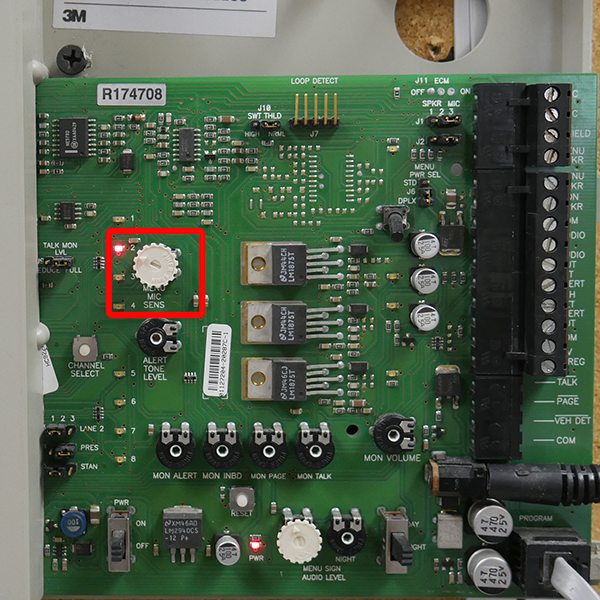
If you continue to have problems with Inbound volume levels. You can call CSI of Oklahoma 877-266-1785 for more troubleshooting.
Adjusting Outbound Volume
To adjust your outbound volume level first need to locate the volume control for the outbound on your 1060 base. This will be noted in red on the picture below.

On the right to the volume control you will see a switch that says Day/ Night. Also, below the volume control it will also say Day/Night. On outbound the Day control is marked in green on the picture below and the night control is marked in blue. Whatever volume level you adjust the switch will have to be set to either day or night. Like with the inbound you should have a grey-white gear on your volume control. If you only have one on the mic, you can pop it off and put in the control for outbound volume. Turn the gear to the right to Increase volume and turn the gear to the left to Decrease volume.

If you continue to have issues with outbound volume levels, call CSI of Oklahoma for further troubleshooting at 877-266-1785